목차
요즘 많은 소프트웨어에서 제공되는 옵션 중 하나는 라이트 모드와 다크 모드 지원이다. 다크 모드는 사용자가 어두운 환경에서 작업하는 경우 눈의 피로도 및 시야를 보호하기 위해 주로 사용된다. 사용자에게 라이트 모드와 다크 모드 선택권을 줄 수 있도록 WPF에서 Material Design을 이용하여 코드를 작성하여 보자.
개발 툴 : Visual Studio 2022
사용 언어 : C# WPF
라이트 모드와 다크 모드 적용 결과
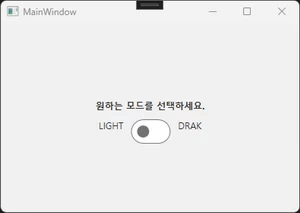
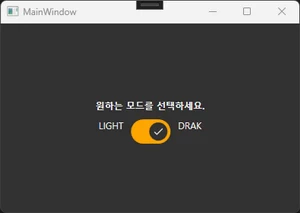
▲MaterialDesignTheme5.0이상인 경우
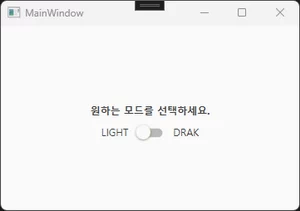
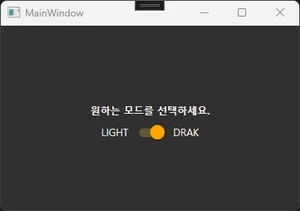
▲MaterialDesignTheme5.0미만인 경우
라이트 모드와 다크 모드 코드 작성
STEP 1
Material Design라이브러리를 설치 및 적용 한 후, App.xaml 내에서 Material Design 테마 색을 정의한다. 필자의 경우 PrimaryColor는 Orange, SecondaryColor는 LemonChiffon으로 설정하였다.
<Application x:Class="MaterialDesign3Test.App"
xmlns="http://schemas.microsoft.com/winfx/2006/xaml/presentation"
xmlns:x="http://schemas.microsoft.com/winfx/2006/xaml"
xmlns:local="clr-namespace:MaterialDesign3Test"
xmlns:materialDesign="http://materialdesigninxaml.net/winfx/xaml/themes"
StartupUri="MainWindow.xaml">
<Application.Resources>
<ResourceDictionary>
<ResourceDictionary.MergedDictionaries>
<materialDesign:CustomColorTheme BaseTheme="Light" PrimaryColor="Orange" SecondaryColor="LemonChiffon" />
<ResourceDictionary Source="pack://application:,,,/MaterialDesignThemes.Wpf;component/Themes/MaterialDesign3.Defaults.xaml" />
</ResourceDictionary.MergedDictionaries>
</ResourceDictionary>
</Application.Resources>
</Application>▲MaterialDesignTheme5.0이상인 경우
<Application x:Class="MaterialDesignTest.App"
xmlns="http://schemas.microsoft.com/winfx/2006/xaml/presentation"
xmlns:x="http://schemas.microsoft.com/winfx/2006/xaml"
xmlns:local="clr-namespace:MaterialDesignTest"
xmlns:materialDesign="http://materialdesigninxaml.net/winfx/xaml/themes"
StartupUri="MainWindow.xaml">
<Application.Resources>
<ResourceDictionary>
<ResourceDictionary.MergedDictionaries>
<materialDesign:CustomColorTheme BaseTheme="Light" PrimaryColor="Orange" SecondaryColor="LemonChiffon" />
<ResourceDictionary Source="pack://application:,,,/MaterialDesignThemes.Wpf;component/Themes/MaterialDesignTheme.Defaults.xaml" />
</ResourceDictionary.MergedDictionaries>
</ResourceDictionary>
</Application.Resources>
</Application>▲MaterialDesignTheme5.0미만인 경우
STEP 2
라이트, 다크 모드에 따라 화면의 배경 색과 글자 색이 변경될 수 있도록 DynamicResource를 적용하여 주고, 라이트 모드와 다크 모드 선택은 ToggleButton을 이용하여 선택할 수 있게 만들었다. 이때, ToggleButton에 Click이벤트를 추가하여 변경될 때마다 감지 할 수 있게 한다.
<Window x:Class="MaterialDesignTest.MainWindow"
xmlns="http://schemas.microsoft.com/winfx/2006/xaml/presentation"
xmlns:x="http://schemas.microsoft.com/winfx/2006/xaml"
xmlns:d="http://schemas.microsoft.com/expression/blend/2008"
xmlns:mc="http://schemas.openxmlformats.org/markup-compatibility/2006"
xmlns:local="clr-namespace:MaterialDesignTest"
mc:Ignorable="d"
Background="{DynamicResource MaterialDesignPaper}"
TextElement.Foreground="{DynamicResource MaterialDesignBody}"
Title="MainWindow" Height="200" Width="350">
<StackPanel VerticalAlignment="Center">
<TextBlock Text="원하는 모드를 선택하세요." HorizontalAlignment="Center" FontWeight="Bold" Margin="10"></TextBlock>
<StackPanel Orientation="Horizontal" HorizontalAlignment="Center">
<TextBlock Text="LIGHT" Margin="10,0"></TextBlock>
<ToggleButton x:Name="tgbtn" Click="tgbtn_Click"></ToggleButton>
<TextBlock Text="DRAK" Margin="10, 0"></TextBlock>
</StackPanel>
</StackPanel>
</Window>
STEP 3
ToggleButton의 클릭 이벤트 내에서 테마에 따라 색을 반영해 주는 코드를 작성한다.
private void tgbtn_Click(object sender, RoutedEventArgs e)
{
ModifyTheme(tgbtn.IsChecked==true);
}
private static void ModifyTheme(bool isDarkTheme)
{
var paletteHelper = new PaletteHelper();
var theme = paletteHelper.GetTheme();
theme.SetBaseTheme(isDarkTheme ? BaseTheme.Dark : BaseTheme.Light);
paletteHelper.SetTheme(theme);
} ▲MaterialDesignTheme5.0이상인 경우
private void tgbtn_Click(object sender, RoutedEventArgs e)
{
ModifyTheme(tgbtn.IsChecked==true);
}
private static void ModifyTheme(bool isDarkTheme)
{
var paletteHelper = new PaletteHelper();
var theme = paletteHelper.GetTheme();
theme.SetBaseTheme(isDarkTheme ? Theme.Dark : Theme.Light);
paletteHelper.SetTheme(theme);
} ▲MaterialDesignTheme5.0미만인 경우
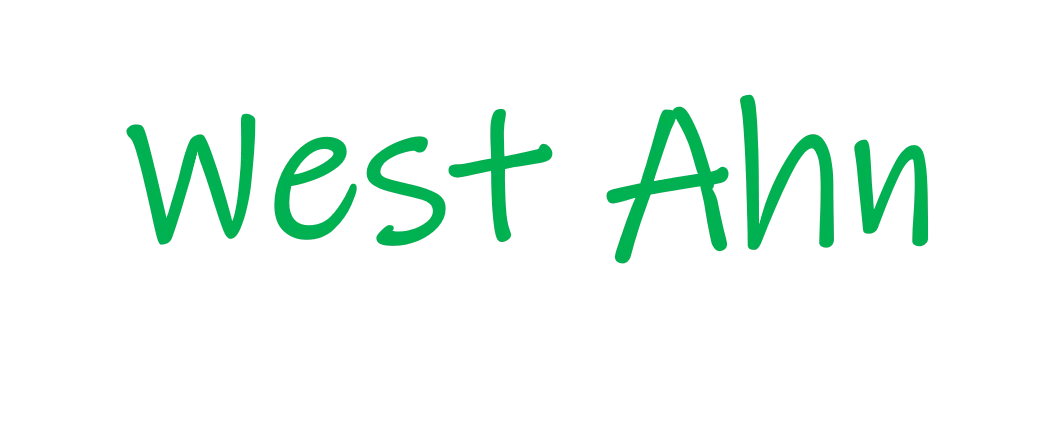
9 comments
글 잘 보고 갑니다!
테마에는 DARK LIGHT 에 대한 정의가 포함되어 있지 않습니다.
라고 에러가 발생합니다,.
테마에는 DARK LIGHT 에 대한 정의가 포함되어 있지 않습니다.
라고 에러가 발생합니다.
감사합니다
테마에는 DARK LIGHT 에 대한 정의가 포함되어 있지 않습니다.
라고 에러가 밸생합니다.
조치 방법이 있나요?
안녕하세요. 답변이 늦었네요…
혹시 설치된 MaterialDesignThemes버전이 5.0이상인가요?
최근에 5.0으로 업데이트 되면서 일부 변경된 부분이 있거든요:)
확인해보니 MaterialDesign5.0이상 버전에서 이름이 일부 변경되었네요.
글 내용 수정하였으니 참고하여 한번 해보세요!
안녕하세요 라이트 모드일때 스택패널 배경색이 회색이였다가 다크모드일때는 주황색이 되는건 따로 컨버터를 만드신건가요??
App.xaml 코드를 보시면 주요 색상이 PrimaryColor=”Orange” 와 같이 설정되어 있는 코드를 확인하실 수 있습니다. 이 설정 값에 따라 색이 변하게 됩니다.